Editions: Light, Ultimate, Enterprise, Campus
Versions: 4.0.0+
For the export of VIMP videos to YouTube a YouTube API key is required. First you need a Google Account and a Google Project where you can create an API key.
Creating a Project
Open the Google developer console
https://console.developers.google.com/iam-admin/projects "IAM[&] Administration" and create a new project there. The "project name" is freely selectable and only helps to distinguish your projects.
After a few seconds you will be forwarded to the project settings or first to the overview of all APIs (
API Manager -> library).
Activate the YouTube API for your project
At API Manager -> Dashboard you can see that no APIs have been activated yet. Under API Manager -> Library you can now add APIs.
Click "YouTube Data API" and enable it. This activates the API for your project, but the key must still be created with clicking "Create Credentials". Optionally, you can limit the key to certain domains in the following dialog, but this is not necessary.
Now create the key.
API enabled and create credentials:
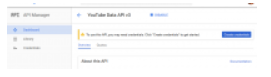
Select API key:
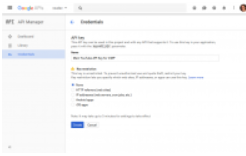
Create key:
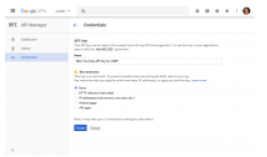
The key is available now:
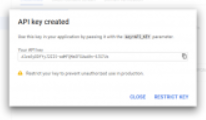
Create OAuth Client ID
Additionally, an OAuth Client ID and Client Secret are required for the YouTube export.
They can be created at API Manager/APIs[&] Services -> Credentials -> Create credentials -> OAuth client ID. To do this, select "Web application" as the application type. You can freely assign a name.
And it´s important to add the Authorized redirect URIs for both the frontend and the backend.
Frontend:
Backend:
Enter Key, ID and Secret in the VIMP backend
Simply copy the API key into the VIMP backend at Configuration -> YouTube-Export> YouTube API key.
For the Client ID and the Secret click on the name of the "OAuth 2 client ID" in the Google Console.
In the VIMP backend enter the Client ID as YouTube ID and Client Secret as YouTube secret.
Finally, the YouTube export is available right after you activated it with YouTube export = TRUE.