Editions: Ulitmate, Corporate, Module Media Import
Versions: 3.6.0+
The media import can be activated and configured at Backend -> configuration -> Media Import settings.
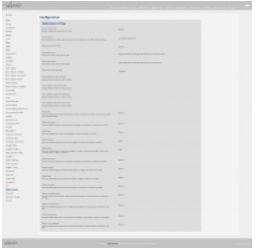
Per default, media import is activated:
- Enable media import
- true/false, enables/disables the media import
Configure import directory
- Import base dir
- Enter the absolute or relative path to the import folder (relative to the VIMP install direcotory).
- Create sub-directories in this folder where you want to import your files from. Those sub-directories contain the XML and/or media files you want to import. If you upload an XML file directly, VIMP creates a folder 'xml' here that stores the uploaded xml files.
- Restrict import to base dir
- If activated, you can import from the base dir and its subfolders only.
SSH Key configuration:
VIMP comes with a private/public keypair for SSH key authentication, secured with a passphrase. You can use this key, but we recommend to create or use your own. The key is more likely an example.
- SSH public key file
- Path to public key file
- SSH private key file
- Path to private key file
- SSH private key password
- Add your password for the key here.
You'll find the passphrase for the default key that comes with VIMP at plugins/stMediaImportPlugin/data/SSH/id_rsa.mediaimport.passphrase. If you use your own key, the passphrase will be saved to the database as a hash.
The public key has to be added to the according user on the SSH server, for example to .ssh/authorized_keys in the home/directory of the user.
Additional media extensions/formats:
- Additional extensions / media formats (for videos | photos | audios | Documents)
- These four configurations allow you to add additional file formats that you want to allow for the media import only.
Backend -> configuration -> Media > List of allowed video extensions already defines formats that can be used with the uploader. If you don't want that your users upload PDF files for example, just remove .pdf from the list and add .pdf as an additional document extension in the media import settings.
All following "Default ..." configurations are placeholders that are used instead of values that are not defined in the XML import file. Values in the xml files always overwrite values here:
- Default title
- Default value: NULL
- Please overwrite this value to set a default title which will be used, if no title is defined in your XML or in case you import without XML.
- Default description
- Default value: NULL
- Please overwrite this value to set a default category which will be used, if no category is defined in your XML or in case you import without XML.
- Default user
- Default value: NULL
- Please edit this important setting and choose a VIMP user who owns new imported media, if no user is defined in your XML or in case you import without XML.
- Default visibility
- Default value: public
- Possible values: public | private (only accessible by the owner in the frontend)
Default status
Default value: legal
Possible values: legal | verify (medium must be verified by an administrator)
- Default thumbnail
- Default value: NULL
- Possible values: NULL (the VIMP default thumbnails are used in this case) | Upload a custom thumbnail which will be used as default thumbnail for imported media. It will be overwritten, if you transcode imported media.
- Default category
- Default value: Entertainment
- Possible values: Choose one of the existing categories.
- Default tags
- Default value: NULL
- Possible values: NULL | String or a list of strings separated by "," (example: Tag1, my second tag, third Tag)
Meta Tags
- Default meta title
- Default meta description
- Default meta keywords
- Default meta author
- Default meta copyright
Meta tags can be defined and are shown in the source code (for search engines) only.